Use mbsync & mu4e for Emails in Emacs
Motivation
Email is a primary communication medium and I wanted my email system to be able to:
- read, archive, delete and draft my emails offline
- store emails as plain text files
- search emails across multiple accounts
- link emails to my todo items or notes directly
- have powerful search options
- find emails instantly, even with hundreds of thousands emails
- find emails without having to remember folders, tags or categories
- archive, backup and move emails between different accounts and service providers easily
- do all of above in Emacs
If that's something sounds appealing to you too, read on.
I have six Gmail accounts and one Outlook mailbox, with about 20k messages in total. I was frustrated as I couldn't find any email client or webmail that can do all of what I wanted.
I embarked on a journey to find the best setup that works for me. After trying many tools, including Thunderbird, Airmail, Gnus and Notmuch + OfflineIMAP, eventually I settled down with mu(mu4e) & mbsync. I have been using this setup for a couple of years and I am fairly happy with it.
I wanted to write down how I configured my setup in detail, where and why I had to tweak things, to serve as a reminder to myself and hope to help anyone who reads this avoid the same problems I had to go through.
Configure your Gmail account
Thanks to Gmail's quirky IMAP implementation, I had to go through a lot of trial and error to make Gmail play nicely with open source tools. More importantly, to work for my own workflow.
Before we dive into the setup and start synchronising thousands of emails, let's go through some of the changes I've made and the reasons behind the tweaks.
App Password
If you've enabled 2-step verification for Google sign in, you'll need to generate an App password for mbsync. If "enable less secure applications" option is disabled by your domain admin or you don't like the sound of "less secure", you can use something like this to get OAuth access token.
Head to Google Account → Security → Signing in to Google → App passwords:
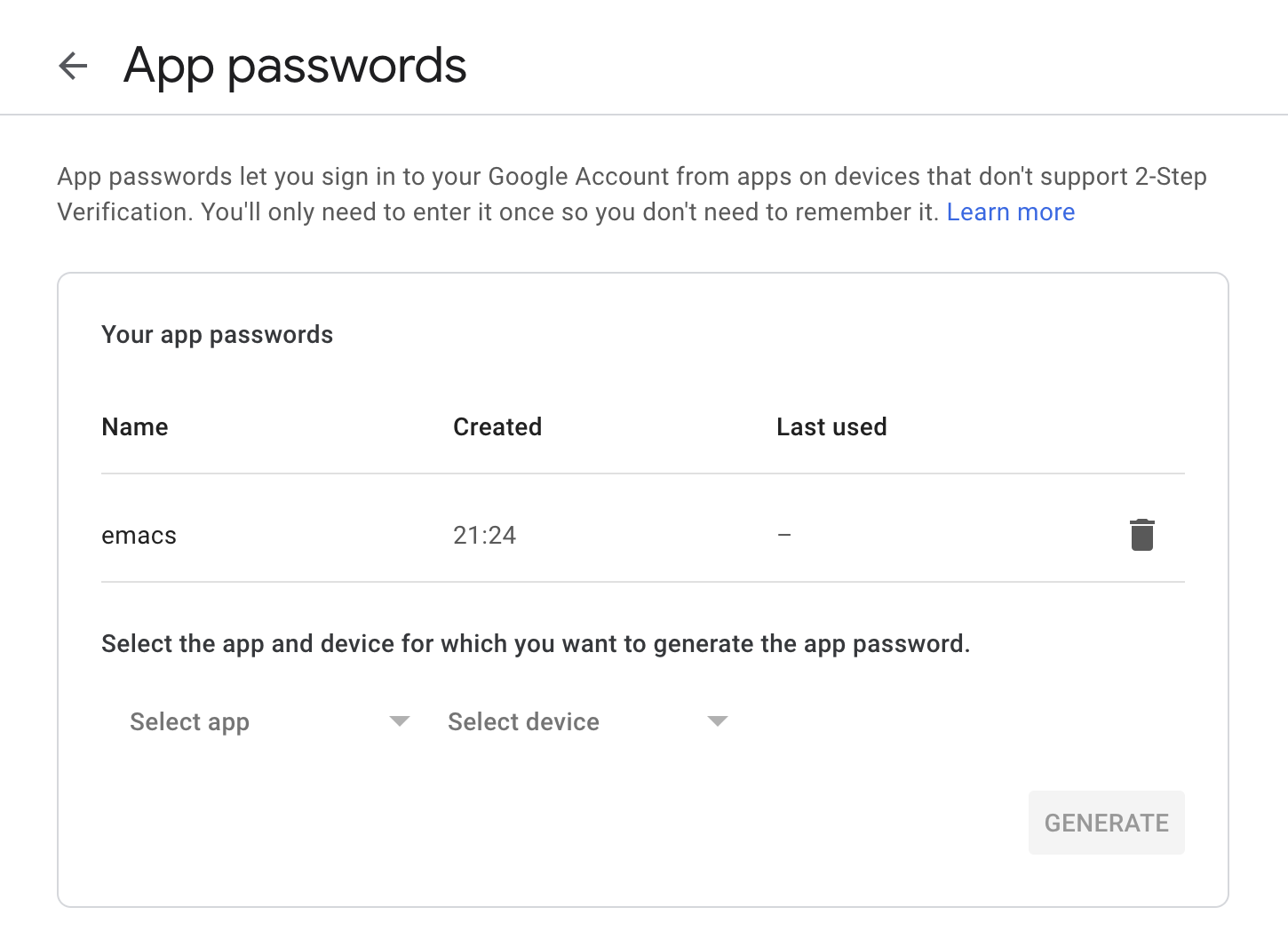
Once you have the password, put it in your ~/.authinfo.gpg:
machine imap.gmail.com login hello@liwen.name port 993 password rtmkwnaqtdx39sido3sld
machine smtp.gmail.com login hello@liwen.name port 587 password rtmkwnaqtdx39sido3sld
Head to your Gmail settings → Forwarding and POP/IMAP, and turn 'Auto-Expunge' off:
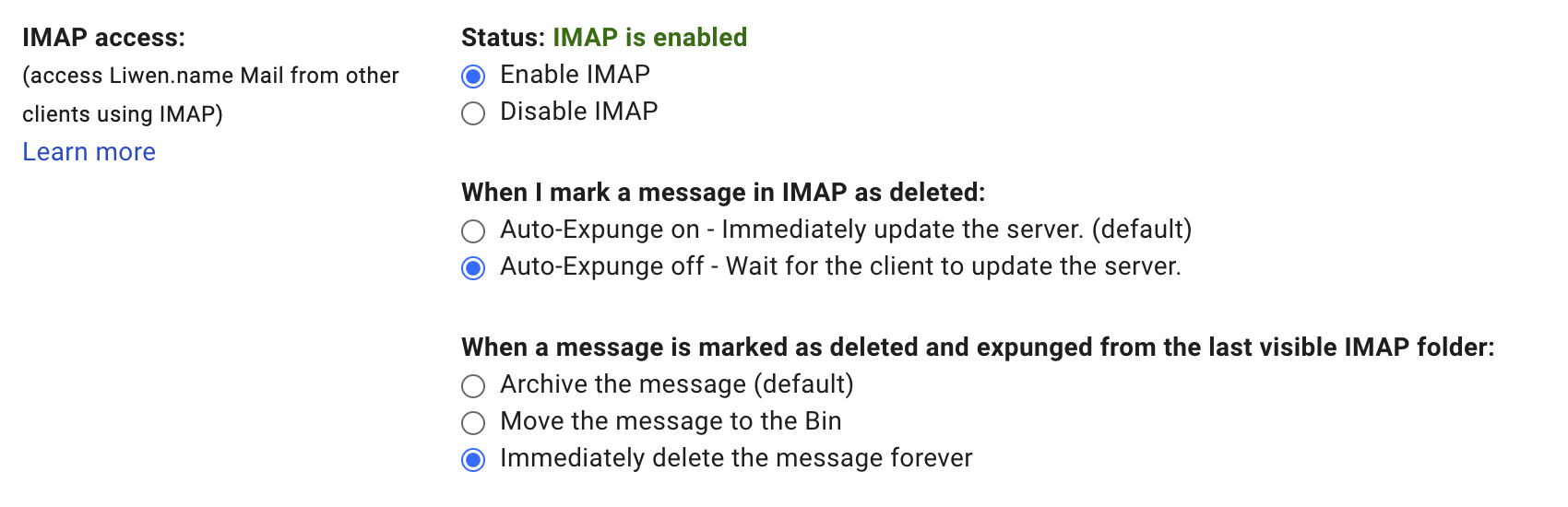
When 'Auto-Expunge' is on, Gmail will archive emails that are marked for deletion instead of deleting them. When I say delete, I would like my emails to be really deleted. Since my primary method of finding emails is through search and I would prefer not seeing deleted messages appearing in the serach results.
Tags
Tagging has become a key part of many people's workflow. Being able to tag a single email with multiple tags allow you to add custom metadata to emails for easy filtering. However, custom tags are not part of the IMAP standards. Different email providers and email clients implemented tagging differently over the years. Many tools map tags to folders (Maildir mailboxes). This causes another potential issue - message duplication. E.g. if a message is tagged with 'Family', 'Holiday' and 'Finance' in Gmail, it will be synchronised into /Family, /Holiday and /Finance folders on you local computer. When you do a search, all three messages will appear in the search result. Depending on your workflow this may or may not be an issue. Personally I prefer searching over organising. If you can get what you need by asking a question (search), why would you need to remember where the infomation is stored in the first place (organise)? Personally I never can remember what tags to use when I want to know 'how many sandwiches I need to bring to the picnic next week with Joe at Greenwich Park', instead I search sandwich picnic greenwich joe.
If you really want both, you can still do it with some Emacs code.
Time to delete all the unnecessary tags in Gmail and move on.
The three parts of the setup
There are three main parts in this setup: mbsync, mu and mu4e. Using three pieces of software just for emails? You may think this is totally overkill. Let me explain why this is actually the best approach. As Unix philosophy says - 'specific pieces of software should be built to do one thing and do that one thing well'.
mbsync - synchronise Maildir mailboxes using IMAP4
mbsync creates a bunch of folders on your hard drive which maps to the 'folders' or 'tags' in your email accounts. It puts each individual email as a plain text file in the respective folders and handles the synchronisation between your local copies and the emails stored on the server.
The Maildir e-mail format is a common way of storing email messages in which each message is stored in a separate file with a unique name, and each mail folder is a file system directory. The local file system handles file locking as messages are added, moved and deleted. A major design goal of Maildir is to eliminate the need for program code to handle file locking and unlocking. --- Wikipedia
This satisfies 1, 2 & 3, and it makes 4 possible.
mbsync can be installed via homebrew on Mac OS:
# 'isync' is the project name. 'mbsync' is the current executable name. The
# unusal mismatch is due to historical breaking changes.
brew install isync
mbsync requires a configuration file to run. Read more about all the configuration options here.
Here is how my ~/.mbsyncrc looks like:
#
# Sample configuration for Gmail account
# Please refer to http://isync.sourceforge.net/mbsync.html for more details
#
#
# IMAP4 Account name, starting a new email account configuration
IMAPAccount my_account
Host imap.gmail.com
User example@gmail.com
# Specify a shell command to obtain the password
PassCmd "gpg -q --for-your-eyes-only --no-tty -d ~/.authinfo.gpg | awk '/machine imap.gmail.com login example@gmail.com/ {print $NF}'"
SSLType IMAPS
SSLVersion TLSv1.2
AuthMechs LOGIN
# On MacOS, I had to install openssl from homebrew for the certificate
CertificateFile /usr/local/etc/openssl/cert.pem
# On Linux, you may find the certificate here
# CertificateFile /etc/ssl/certs/ca-certificates.crt
#
# Define the Maildir
MaildirStore myaccount-local
# Fatten nested Gmail labels. E.g /[Gmail]/Trash becomes /[Gmail].Trash
# This also renders 'SubFolders' setting irrelevant
Flatten .
# The trailing "/" is important. Make sure both ~/Mail &
# ~/mail/example@gmail.com directories exist, otherwise mbsync will complain.
Path ~/Mail/example@gmail.com/
Inbox ~/Mail/example@gmail.com/Inbox
#
# Define the IMAP4
IMAPStore myaccount-remote
Account myaccount
#
# Define the Channel
Channel mychannel
Master :myaccount-remote:
Slave :myaccount-local:
# Here I synchronise everything apart from 'Starred' and 'Important' folders,
# these two labels (Gmail's term) have no use to my workflow
Patterns Inbox * ![Gmail].Starred ![Gmail].Important
# Automatically create missing mailboxes, both locally and on the server
Create Both
# *CAUTION*: Please read http://isync.sourceforge.net/mbsync.html#RECOMMENDATIONS for more details
# I prefer mbsync to delete the email completely on the server when I delete it locally and do a sync
Expunge Both
# Save the synchronisation state files in the relevant directory
SyncState *
#
# Sample configuration for Outlook account
# Please refer to http://isync.sourceforge.net/mbsync.html for more details
#
IMAPAccount outlook
Host outlook.office365.com
User example@hotmail.com
PassCmd "gpg -q --for-your-eyes-only --no-tty -d ~/.authinfo.gpg | awk '/machine smtp.office365.com login example@hotmail.com/ {print $NF}'"
SSLType IMAPS
SSLVersion TLSv1.2
AuthMechs LOGIN
CertificateFile /usr/local/etc/openssl/cert.pem
MaildirStore outlook-local
Flatten .
Path ~/Mail/example@hotmail.com/
Inbox ~/Mail/liwen.zhang@hotmail.com/Inbox
IMAPStore outlook-remote
Account outlook
Channel outlook
Master :outlook-remote:
Slave :outlook-local:
Patterns * !Junk
Create Both
Expunge Both
SyncState *
#
# Synchronise everything
#
Sync All
Let's try our configuration:
mbsync --all
You should see something like this:
C: 7/7 B: 58/58 M: +0/0 *0/0 #0/0 S: +0/0 *0/0 #0/0
mu - a search engineer for Maildir emails
mu can be installed with hombrew on Mac OS:
brew install mu
Make sure you read the mu man page:
man mu
First let's run mu index to build the local database/index of all our messages.
To find the order confirmation for my West Digital drive from Amazon:
mu find amazon west digital
Fri 11 Oct 07:34:55 2019 "Amazon.co.uk" <auto-confirm@amazon.co.uk> Your Amazon.co.uk order of "Happy Hacking Keyboard..." and 1 more item(s)
The search result is instant.
mu4e - an email client for Emacs, built on top of mu
This is my mu4e configuration:
(require 'mu4e)
(require 'smtpmail)
(require 'org-mu4e)
;; Mu4e general settings
(setq mail-user-agent 'mu4e-user-agent ;; Use mu4e as default Emacs mail agent
mu4e-maildir "~/Mail"
;; Use mbsync for mail sync
mu4e-get-mail-command "mbsync -a"
;; Don't save message to Sent Messages, Gmail/IMAP takes care of this
;; Override in context switching for other type of mailboxes
mu4e-sent-messages-behavior 'delete
message-kill-buffer-on-exit t
;; This fixes the error 'mbsync error: UID is x beyond highest assigned UID x'
mu4e-change-filenames-when-moving t
;; Eye candies & attachment handling
mu4e-view-show-images t
mu4e-use-fancy-chars t
mu4e-attachment-dir "~/Downloads"
;; Store link to message if in header view, not to header query
org-mu4e-link-query-in-headers-mode nil
;; This helps when using a dark theme (shr)
shr-color-visible-luminance-min 80
;; Citation format
message-citation-line-format "On %a, %b %d %Y, %N wrote:"
message-citation-line-function 'message-insert-formatted-citation-line
;; Always use 587 for sending emails
message-send-mail-function 'smtpmail-send-it
starttls-use-gnutls t
smtpmail-smtp-service 587
;; Use 'helm' to for mailbox selection completion
mu4e-completing-read-function 'completing-read
;; Context switch policy
mu4e-context-policy 'ask
mu4e-compose-context-policy nil)
;; Add option to view html message in a browser
;; `aV` in view to activate
(add-to-list 'mu4e-view-actions
'("ViewInBrowser" . mu4e-action-view-in-browser) t)
;; Mu4e contexts
;; This will ensure the right 'sent from' address and email sign off etc. be
;; picked up when replying to emails.
(setq mu4e-contexts
`(
,(make-mu4e-context
:name "development"
:enter-func (lambda () (mu4e-message "Entering Dev account context"))
:leave-func (lambda () (mu4e-message "Leaving De account context"))
;; We match based on the contact-fields of the message
:match-func (lambda (msg)
(when msg
(mu4e-message-contact-field-matches msg :to "nospam@example.com")))
:vars '((user-mail-address . "nospam@example.com")
(user-full-name . "Liwen Knight-Zhang")
(mu4e-drafts-folder . "/nospam@example.com/[Gmail].Drafts")
(mu4e-sent-folder . "/nospam@example.com/[Gmail].Sent Mail")
(mu4e-trash-folder . "/nospam@example.com/[Gmail].Trash")
(smtpmail-smtp-server . "smtp.gmail.com")
(smtpmail-smtp-user . "nospam@example.com")
(smtpmail-starttls-credentials . '(("smtp.gmail.com" 587 nil nil)))
(smtpmail-auth-credentials . '(("smtp.gmail.com" 587 "nospam@example.com" nil)))
(smtpmail-default-smtp-server . "smtp.gmail.com")))
,(make-mu4e-context
:name "newsletters"
:enter-func (lambda () (mu4e-message "Entering Newsletters context"))
:leave-func (lambda () (mu4e-message "Leaving Newsletters context"))
:match-func (lambda (msg)
(when msg
(mu4e-message-contact-field-matches msg :to "newsletter@example.com")))
:vars '((user-mail-address . "newsletter@example.com")
(user-full-name . "Liwen Knight-Zhang")
(mu4e-compose-signature . (concat "Liwen Knight-Zhang | +44 (0)7894 222 323\n"))
(mu4e-drafts-folder . "/newsletter@example.com/[Google Mail].Drafts")
(mu4e-sent-folder . "/newsletter@example.com/[Google Mail].Sent Mail")
(mu4e-trash-folder . "/newsletter@example.com/[Google Mail].Bin")
(smtpmail-smtp-server . "smtp.gmail.com")
(smtpmail-smtp-user . "newsletter@example.com")
(smtpmail-starttls-credentials . '(("smtp.gmail.com" 587 nil nil)))
(smtpmail-auth-credentials . '(("smtp.gmail.com" 587 "newsletter@example.com" nil)))))
;; Use imagemagick, if available
(when (fboundp 'imagemagick-register-types)
(imagemagick-register-types))
;; Emulate shr key bindings
(add-hook 'mu4e-view-mode-hook
(lambda()
;; try to emulate some of the eww key-bindings
(local-set-key (kbd "<tab>") 'shr-next-link)
(local-set-key (kbd "<backtab>") 'shr-previous-link)))
(provide 'lwkz-mu4e)
The Results
This is what the final result looks like:
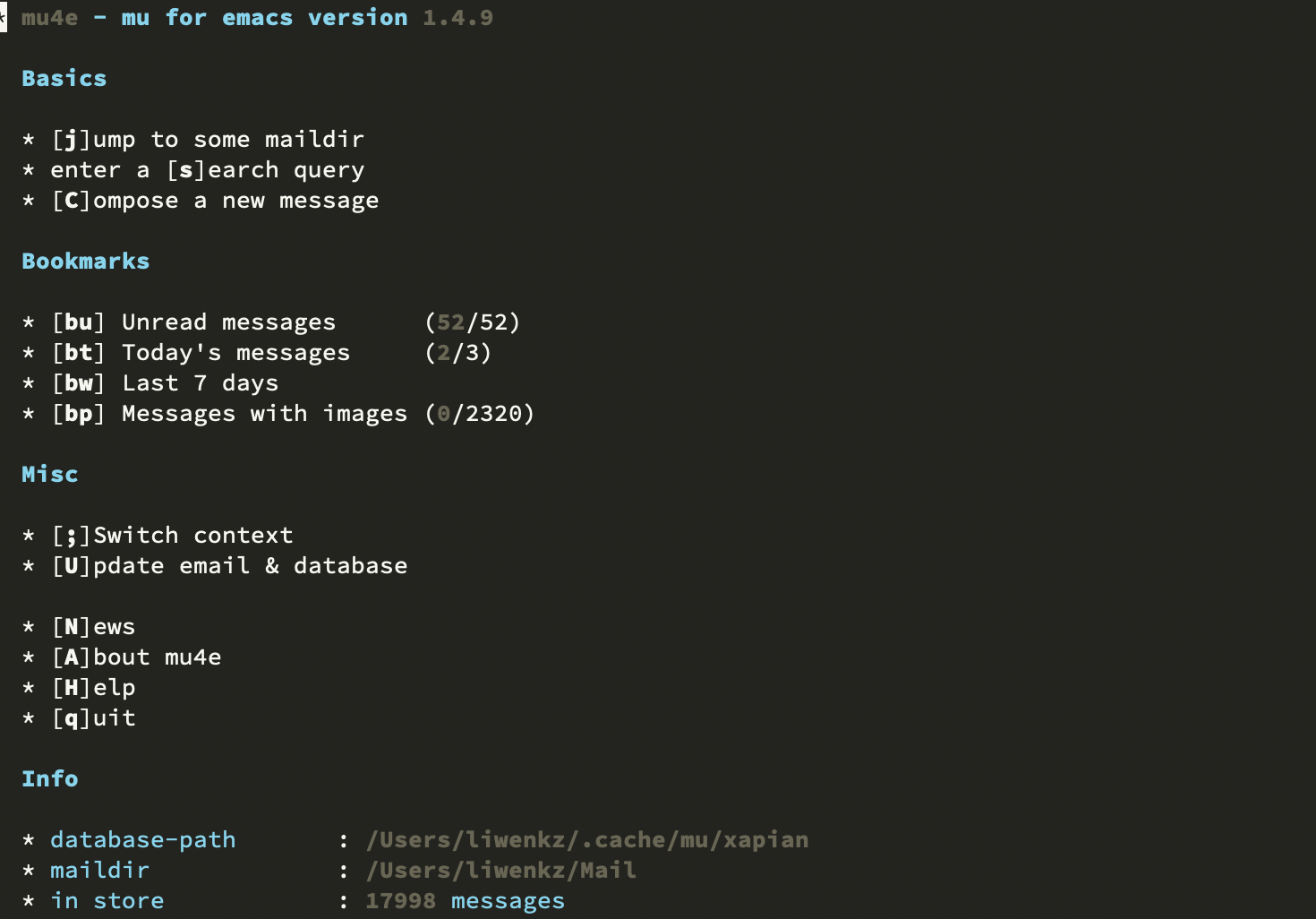
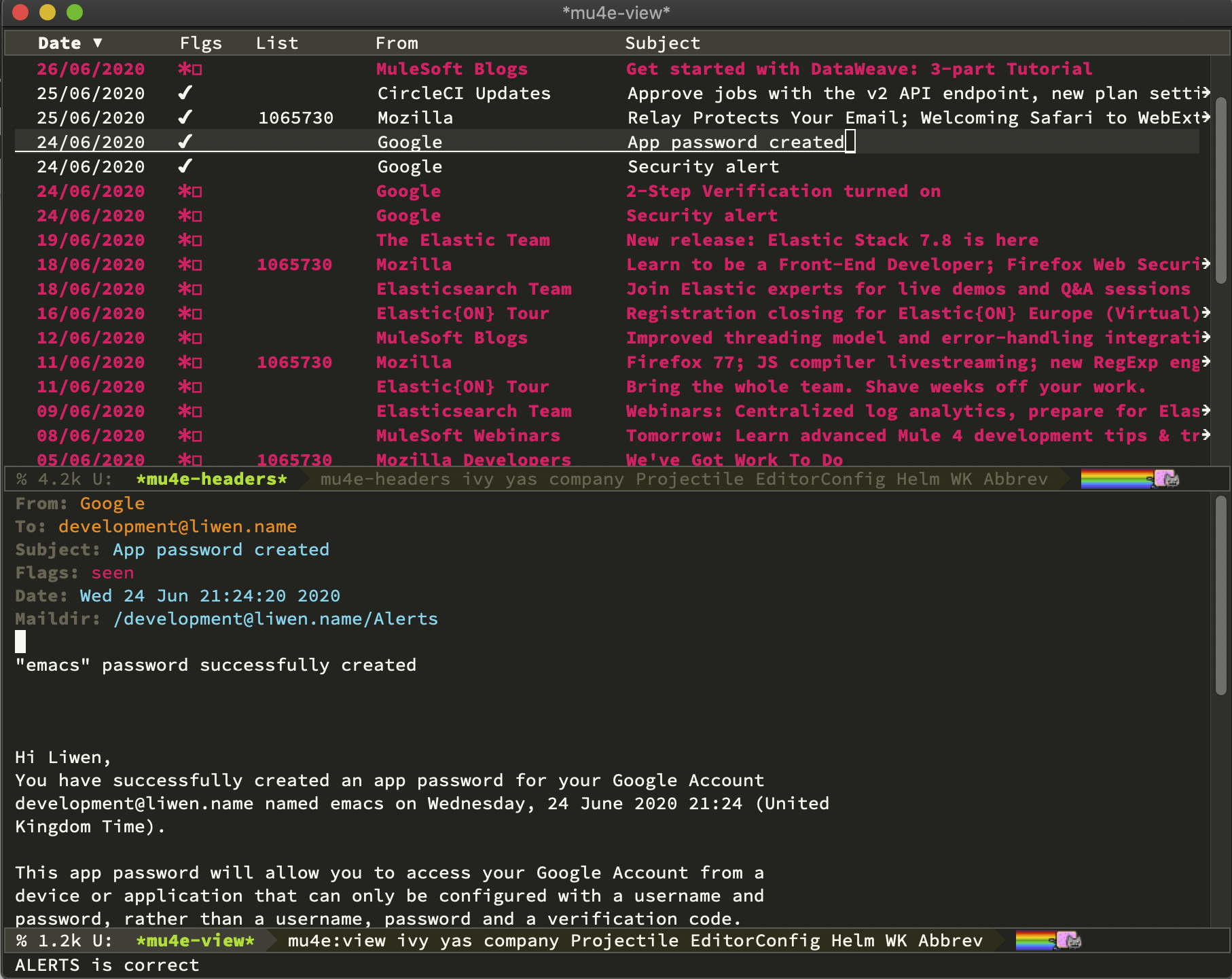
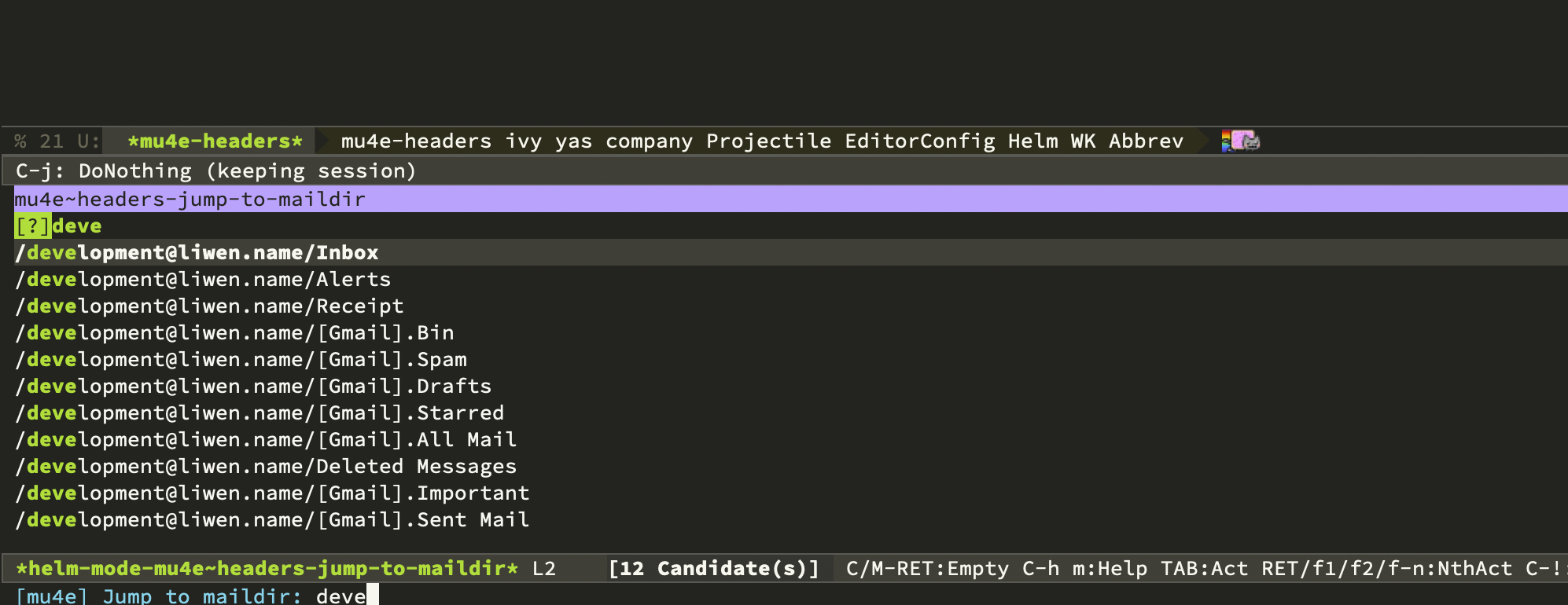
Don't forget to read through the user manual, check out the YouTube videos and have fun!